
I’m going to walk through the process of making a bootable Mac OS X 10.7 Lion installation drive out of any USB flash drive key. This is similar to the process of making a bootable Lion installer DVD, but I prefer a USB flash drive because it’s faster, smaller, and I have a MacBook Air so an installation DVD isn’t too useful for me.
This is pretty easy to do, but I have made the walkthrough as simple as possible with plenty of screenshots, so just follow along the instructions.
Requirements:
- A Mac with Mac OS X 10.6.8 so you can download and access Lion
- 8GB+ USB flash key drive, these are cheap and ubiquitous on Amazon.com
- Download Mac OS X Lion from the Mac App Store ($29.99)
Got all that? Good, let’s proceed.
How to Create a Bootable Mac OS X Lion Installation USB Drive
We’re going to assume you already have Mac OS X Lion downloaded from the App Store, if you don’t, do that first. If you have anything stored on the USB flash drive you’re going to lose it, so be prepared for that and back it up.
First we are going to locate the Lion InstallESD.dmg file and mount it:
- Navigate to your applications folder
- Right-click (or control-click) on the “Install Mac OS X Lion.app” and select “Show Package Contents”
- Open the “Contents” directory and then go into “SharedSupport”
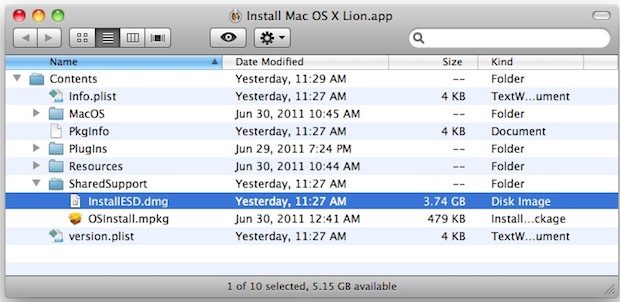
- Double-click on “InstallESD.dmg” to mount the Lion disk image onto your Mac desktop, it will show up like the image below

Next, we format the USB flash drive, this will become the bootable Lion installer:
- Plug the USB flash drive into your Mac
- Launch Disk Utility
- Select your USB drive from the left side of Disk Utility, then click on the “Erase” tab
- Choose “Mac OS Extended (Journaled)” as the Format, and name the USB key what you want
- Click on “Erase” to format the USB drive
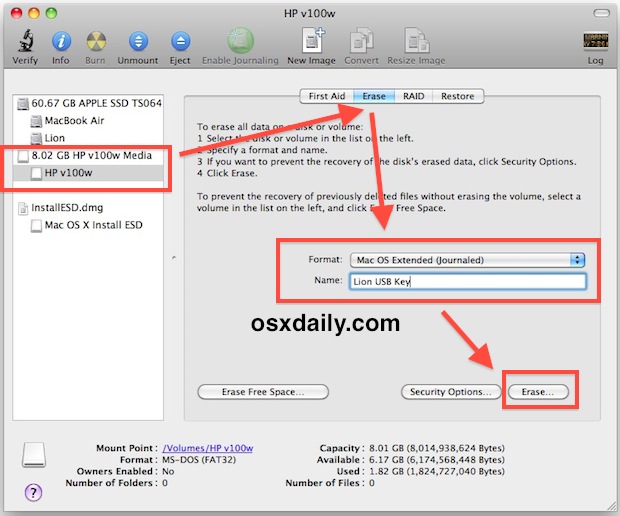
Now that the USB flash drive has been formatted to the appropriate filesystem, we are going to restore the previously mounted InstallESD.dmg file to the blank USB drive.
- Right-click on the USB drive in Disk Utility and select “Restore”
- Now you need to set the source disk for the restore. This is why we mounted the InstallESD.dmg file earlier, because we can just drag and drop the “Mac OS X Install ESD” image into the “Source” – if you didn’t mount the image, you can manually locate and select the image file yourself by clicking on “Image”
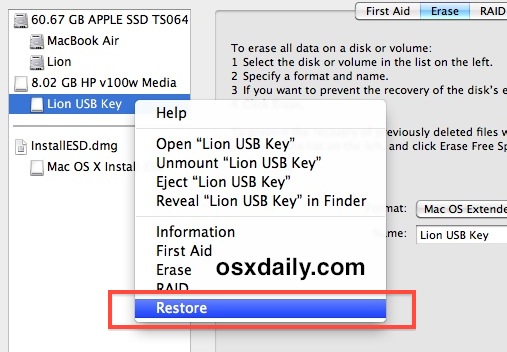
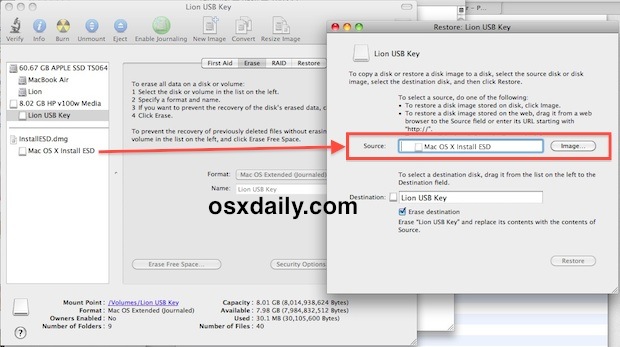
- Drag the formatted USB key to the “Destination” and check “Erase destination”
- Be sure you have the right things in the right places, you don’t want to format the wrong drive – then click on “Restore”
Now you wait while the Lion DMG is restored to the USB drive, this can take a while and you’ll see a screen like this:
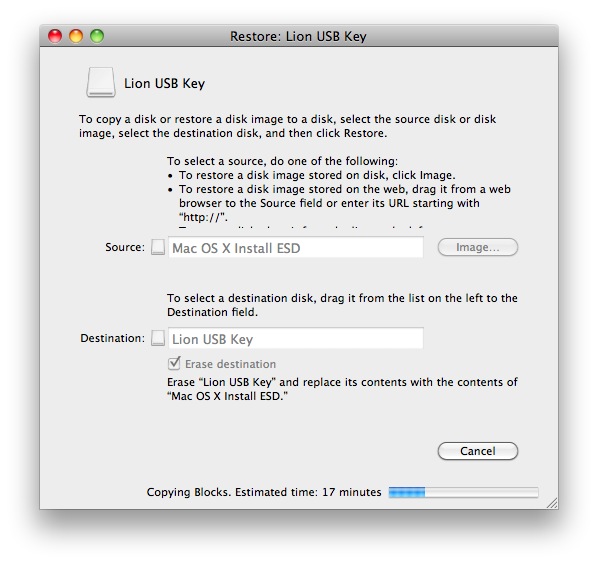
When this is finished, your bootable Mac OS X Lion installer drive is complete! You can now boot any Lion compatible Mac with the USB drive, just plug the USB key in, hold down Option during initial boot, and select the drive. Here’s what you’ll see upon booting with the drive connected:
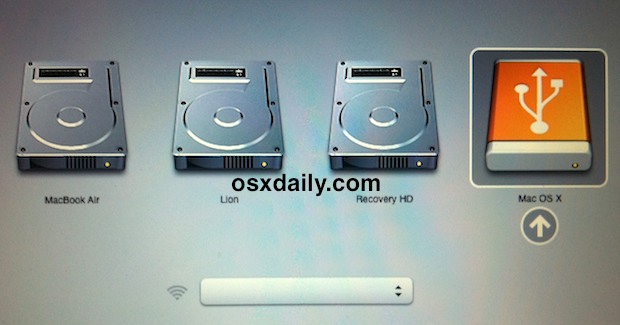
From here you can format, restore from backups, or reinstall Lion. If you’re wondering about the other drives pictured, it’s because I am dual booting Lion and Snow Leopard, and “Recovery HD” is the small recovery partition that Lion installs on its own. This process should work with a standard external USB hard drive too, but I have not tried that specifically.
Advantages to making a bootable Lion USB drive:
- You can perform a clean OS X Lion install with the USB drive
- The Lion USB key drive becomes a recovery disk with access to Disk Utility, re-installation, access Time Machine backups, and everything the Recovery HD partition does
- You will have external media to recover and reinstall Lion in the event of total drivefailure or some other catastrophe

No comments:
Post a Comment