So sorry to ask what is I am sure a pretty dumb question, but I have downloaded widgets for my Mac OS X Tiger which don't really work in the part of world that I am (India). e.g. i can't send smses from the sms sender as no carrier here is supported. Now I want to know how to get rid of them, and the 'manage widgets' widget seems to be missing.
I have to admit, after being pretty impressed by all the innovations that were promised with Dashboard when Tiger was released onto the world, I actually don't find that I use Dashboard at all, unless I accidentally press the f12 key on my keyboard.
Nonetheless, like you and probably like lots of other folk, I do find that I sporadically download and install new widgets because they're fun, amusing, or ostensibly useful.
Every so often, though, it's time to clean things up, and to do that in Dashboard you need to launch Dashboard, then click on the "X" in the lower left corner of your screen. It'll then push everything up and present the launch strip of widgets. More importantly, adjacent to the "X" should be a new link "Manage Widgets":
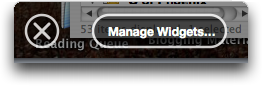
Once you have the Widget Manager running, it's easy to remove any specific widgets you don't want to have running in the Dashboard environment:


If you can't get Widget Manager to work, then you can always delete widgets manually by going to either /Library/Widgets (for those widgets installed for all system users) or/Users/yourAcctName/Library/Widgets (for those installed just for yourself). It's pretty easily understood, I think:
I have to admit, after being pretty impressed by all the innovations that were promised with Dashboard when Tiger was released onto the world, I actually don't find that I use Dashboard at all, unless I accidentally press the f12 key on my keyboard.
Nonetheless, like you and probably like lots of other folk, I do find that I sporadically download and install new widgets because they're fun, amusing, or ostensibly useful.
Every so often, though, it's time to clean things up, and to do that in Dashboard you need to launch Dashboard, then click on the "X" in the lower left corner of your screen. It'll then push everything up and present the launch strip of widgets. More importantly, adjacent to the "X" should be a new link "Manage Widgets":
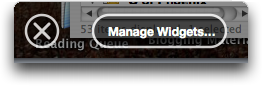
Once you have the Widget Manager running, it's easy to remove any specific widgets you don't want to have running in the Dashboard environment:


If you can't get Widget Manager to work, then you can always delete widgets manually by going to either /Library/Widgets (for those widgets installed for all system users) or/Users/yourAcctName/Library/Widgets (for those installed just for yourself). It's pretty easily understood, I think:

No comments:
Post a Comment